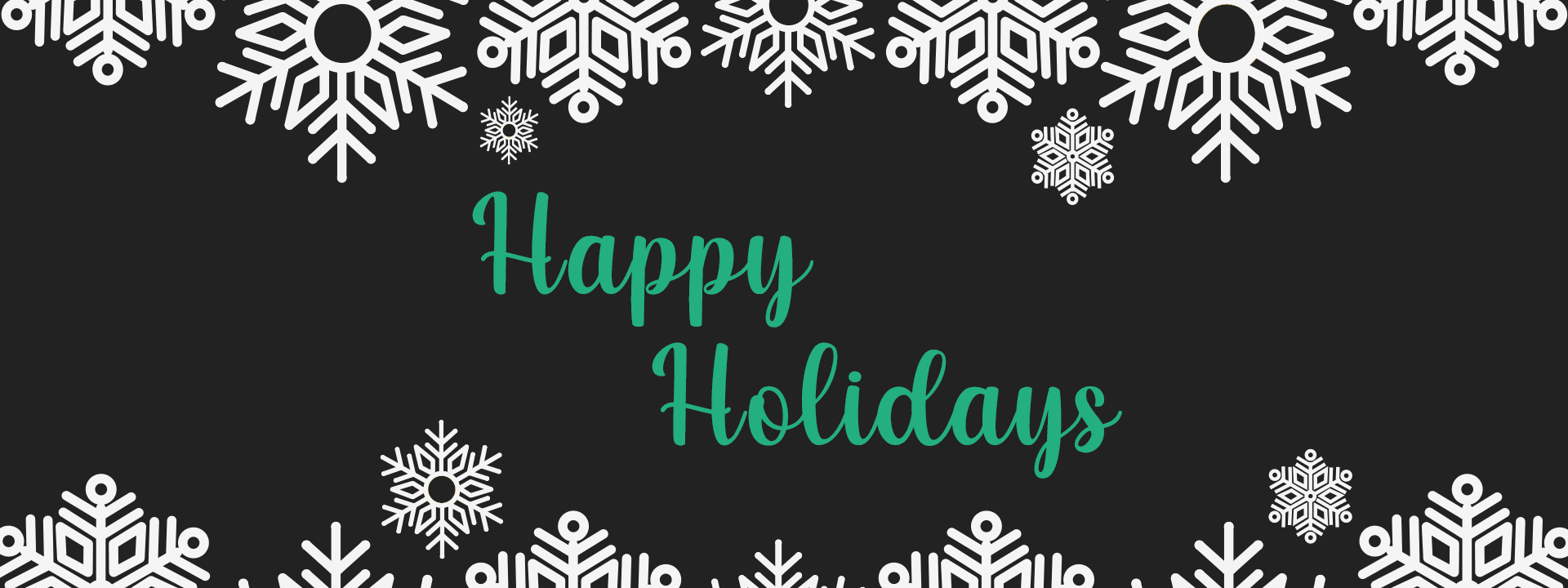What is all this talk of QuickBox Pro? A tale of intrigue and pure steaming awesomeness all packed into a next-gen application handler.
I know, sounds intense, but here’s the deal. I’ve been at QuickBox (what I’m dubbing, The QuickBox Community Version(QBCV???)) for a couple of years now. It’s been a passionate hobby that I have permitted countless upon countless hours of time. Through this tenure, I have been surprised, flattered, exasperated, exhausted, refused, exhilarated, frustrated, and 100% satisfied and proud of every step we’ve taken to get here. QuickBox was built on the idea of an open-source solution in seedbox/media server management, supported by an easy to use interface. Giving those new to the concept of a dedicated server a fair shot at not only building their dream media server, but an opportunity and a platform on which to learn and share. It’s a community driven project that could not possibly be where it is today without you! I thank you all for your interest and participation… it’s all been so fantastic!
This isn’t a cheesy notice to say goodbye, oh no, you’re not getting off that easy. This is more of an introduction to something larger than the current iteration of The QuickBox Community Version (QBCV), this is an introduction to the soon to be QuickBox Pro! Hold on to your seats, it’s been a long time in the making, but we are finally at a place where we can all talk about this!
So, what is going to be different with QuickBox Pro?
Revised installation script:
For starters, the installation script has been revamped. There are some additional options for input that users will be greeted with. What are they? Let’s find out!
Master/Admin creation:

You’ll notice that we are now sanitizing the usernames on creation. There have been issues in the past wherein a user submits a username with Caps, this can be problematic in Linux, so now we handle this process automagically!
The username and password you enter here will be added to the new QuickBox database. This is what you will use to login to the dashboard, more on all that in a bit.
Database creation:

Within the install script, you now have the option to setup your QuickBox database. Explanation:
Database Name: This is a name you assign to your database.
Database Username: This username can be the same as, or different than your Admin created in the step above. For security, it is advisable to name them differently from one another.
Database Password: Again, this password can be the same as, or different than your Admin password created in the step above. For security, it is advisable to have separate passwords for the dashboard and database.
These details are stored on your local server within the /root/.quickbox/db_access_file. It will have these values stored to ensure easier login of the database within certain application packages. Usernames are now pulled directly from the database, rather than an htpasswd file.
dbuser=<the database username entered on install> dbpasswd=<the database password entered on install> database=<the database entered on install> admin='mysql -sN -h localhost <the database entered on install> <<<"SELECT username FROM users userlevel WHERE userlevel = 10;"' admin_email='mysql -sN -h localhost <the database entered on install> <<<"SELECT email FROM users userlevel WHERE userlevel = 10;"' admin_pass=<the password entered on install> users='mysql -sN -h localhost <the database entered on install> <<<"SELECT username FROM users userlevel WHERE userlevel = 5;"' IFACE='mysql -sN -h localhost <the database entered on install> <<<"SELECT adapter FROM net_interface WHERE adapter = adapter;"'
Database and phpMyAdmin:

As we are now utilizing a database for user management, you will see the above output during installation. MySQL is built with the root user and a password is randomly generated, please note that these values are stored within your /root/.my.cnf file. This file allows you to communicate with the database from your dashboard, without the need to enter database username and password info. Removing this file will result in packages etc. not properly installing, so keep this in mind.
Script Completion – additional steps:

Upon completing the install script, you’ll have an additional notice. To complete your install, visit https://<Your Server IP>/install. We now bring in a web-based installer to finalize your QuickBox GUI and database installation.
New GUI for finalizing your new QuickBox install:




Here to login will automatically remove the installation directory and redirect you to your new QuickBox login screen.Now Login and Enjoy!
The new QuickBox Dashboard:
At first glimpse, you’ll notice there is now a new Administrator menu tab. From here, as an administrator, you will be able to handle all sorts of functionality that the new QuickBox Pro ushers in.
Let’s talk about that!
Dashboard
We know all too well what this is. There have been several UI changes that either add additional features, or build upon a more tidy appearance that’s less cumbersome. We’ve implemented tabs for the bandwidth meter (Live, Hourly, Daily, Monthly). These are now in a graph format, rather than the previous long columns of text. Additional to this, the Package Management Center and the Service Center are now combined into a single panel.



General Settings
From the General Settings page, you can edit your QuickBox General Site Settings.
Settings you can currently adjust:
- Site Name – Used in the title tags in the example pages and also in the mails that go out when users register and are activated.
- Site Description – Can be used to update site description tags.
- E-mail From Name – Used as the e-mail Display Name in outgoing e-mails such as the welcome e-mail.
- Site E-mail Address – The Reply Address used in outgoing e-mails such as the welcome e-mail.
- Site Root – The absolute path to the admin directory. It must end with a trailing forward slash eg, http://www.website.com/admin/
- Home Page – This page is appended to the Site Root (above) to make a full path of where your QuickBox dashboard user is assigned.
- Login Page – This page is appended to the Site Root (above) to make a full path of where your user is taken to after successfully logging off.
- Account Page – This page is appended to the Site Root (above) to make a full path of where your user is taken to after successfully logging in.
- PHP Date Format – The format of the date shown throughout the admin pages (and potentially on your website) such as the Last Login Date.
Registration
From the Registration page, you can handle options to allow, disallow, and more, registration for your site.
Settings you can currently adjust:
- Account Activation – User Activation requires the new user to activate their account by clicking a link sent to their e-mail address. Admin Activation requires an admin to activate the account using the control panel or by a link sent to their e-mail address.
- Limit Username Characters – Limit the characters allowed in new username registrations.
- Username Length – Minimum and maximum username length.
- Password Length – Minimum and maximum password length.
- Send Welcome E-mail – Whether or not to send a welcome e-mail to all new users upon registration.
- Enable Captcha – Do I want this?
- Username Lowercase – When set to yes, all registered usernames are made lowercase.
Settings
The settings available for adjustment currently come in three flavors:
- Session Settings – Change the settings regarding sessions.
- User Inactivity Timeout – The user is logged out after the set period of inactivity. The default PHP session timeout is usually already set at 24 minutes.
- Guest Timeout – A guest is no longer considered a guest (and counted in the whose online figures) after this set period of inactivity.
- Reset Expiry at Logon – When set to Yes, when a user logs on with a Remember Me cookie, his expiry date will extend by the amount set below. When set to No, he will have to re-logon after the expiry date.
- Remember Me Cookie Expiry – This is the amount of days in which the remember me cookie expires.
- Cookie Path – The Path attribute defines the scope of the cookie. Leave as / by default.
- User Settings – Change global settings for user accounts.
- Allow Multiple Logins – Turn on to allow multiple logins from the same account.
- Security Settings
- DISALLOW USERNAMES – PREVENT USERNAMES FROM BEING REGISTERED
- BAN IP ADDRESSES FROM REGISTERING (OR LOGGING IN)
User Admin
From here, you can create, edit, suspend, delete and more. This is where QuickBox has ramped up it’s User Management system, by allowing you, the administrator, to create new users from the ease of the Dashboard. Let’s take a quick peek at how simple creating and editing a new user has become on the new QuickBox Pro.
Note: For the purposes of this demo, I have inserted an erroneous bug into the form elements on user creation. This is to demonstrate the ease of editing a created sub-user.
User Groups
From here you can create, view and edit user groups. Assign users to user groups. At the moment, this is still in development. It’s aim is to have the option to display certain elements on the condition of a specific users group.
Logs
As the page title suggests, this is where you can view a log of activity in regards to your Dashboard, as well as delete all logs, or logs within a set amount of time.
More on QuickBox Pro
QuickBox Pro has officially be granted a launch date! Set your calendars for 4/20/2018 as the big day. There is still more to be done, but as I near the finish line on development, it only seems right for it’s official announcement.
The biggest feature besides the GUI User Management is the Database & transition to NGINX as the web-server.

You can view your web-server stack info on the Dashboard via the Help/Support tab. As you can see, QuickBox not only made the leap to database management for user login (among other things it’s used for) it is now utilizing the much requested, NGINX as your web-server! Within this panel you’ll have a quick overview of your QuickBox, MySQL, PHP, and Nginx versions in use. The Changelog is located on the Dashboard now and can be accessed via the version link.
Will this cost me anything?
The short answer is, yes. Let me explain. I have developing this version of QuickBox since I started the official Community Version; that’s roughly 3 years of any spare time devoted to the evolution of the project. As per the price and logistics of delivery, there are still some details between now and the 20th that need to be ironed out. Of course, there will be giveaways, and discounts… both at launch, as well as throughout the lifetime of QuickBox. Keep in mind – QuickBox Community (the now available version) will always and forever remain free to all.
What else?
This article may receive continued updates, so be on the ready!